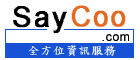Հաճախակի հարցվող հարցեր (FAQ)
4. How can I add a push contact?
To Add a Pushbullet Contact
- On Pushbullet website:
- On your mobile device:
- Install Pushbullet app for Android/iOS
- Open the Pushbullet app and log in to your account (otherwise you will not be able to receive push notification)
- On Saycoo:
- In your control panel, go to Contacts => Add New Push Contact
- Select Pushbullet for "Push Service"
- Enter the email address associated with your Pushbullet account into the "Pushbullet Email" field
- Fill other relevant fields and save
To Add a Pushover Contact
- On Pushover website:
- Create a Pushover account
- Login and copy your 30 characters user key under "Your User Key" section
- On your mobile device:
- Install Pushover app for Android/iOS
- Open the Pushover app and log in to your account (otherwise you will not be able to add the push contact)
- On Saycoo:
- In your control panel, go to Contacts => Add New Push Contact
- Select Pushover for "Push Service"
- Paste the key you copied from Pushover website into the "User Key" field
- Fill other relevant fields and save
To Add a Prowl Contact
- On Prowl website:
- Create a Prowl account
- Login to your account and go to "API Keys" menu
- Create a key under "Generate a new API key" section and copy the key
- On your mobile device:
- Install Prowl app for iOS
- Open the Prowl app and log in to your account (otherwise you will not be able to receive push notification)
- On Saycoo:
- In your control panel, go to Contacts => Add New Push Contact
- Select Prowl for "Push Service"
- Paste the key you copied from Prowl website into the "User Key" field
- Fill other relevant fields and save